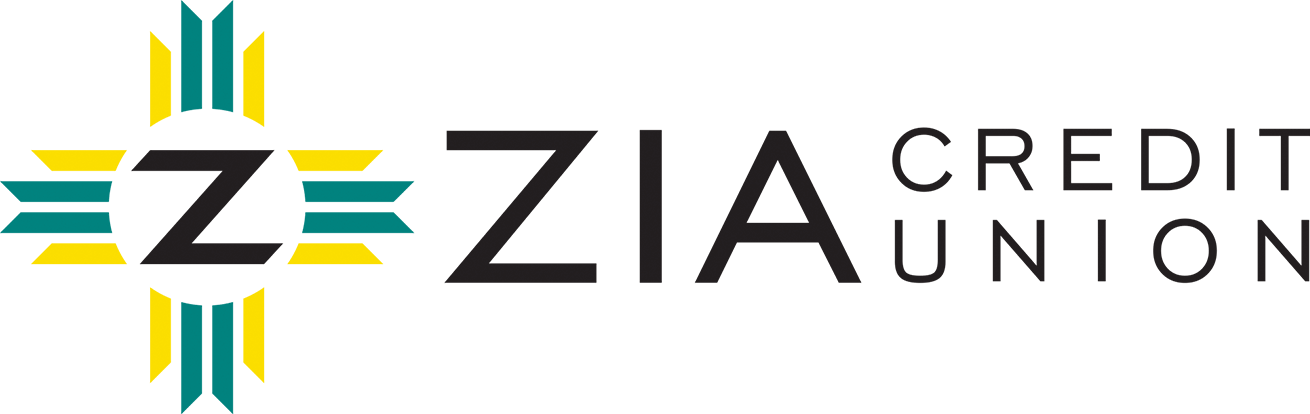Digital Banking
Online and Mobile Banking
Access Your Account 24/7
With our convenient online and mobile banking, you always have access to your account. You can:
Send money to family and friends (person-to-person transfers)
Easily transfer money to and from external accounts and even set up recurring transfers
Add account notifications based upon balances, deposits, and more
Make loan payments and pay bills
View, filter, and search transaction history
View your debit and ATM cards, as well as turn them on and off as needed
Quickly locate over 30,000 surcharge-free ATMs across the United States
Send a secure message to our ZCU member service team
Download our mobile app from the Apple Store or Google Play and get started today!
Digital Banking FAQs
Welcome to the convenience of online and mobile banking!
Here is some helpful information to get you started. Click the “READ MORE” button to see the full list.
Enrollment/Login
-
You will need your member number, Social Security number, and date of birth.
For a short video on how to enroll in online/mobile banking, check out our YouTube channel.
-
Yes. Joint account owners should create a login unique to them with the member number, their own Social Security number, and date of birth.
-
Use the Forgot Password link on the login screen. For a short video of how to reset your password, check out our YouTube channel.
-
Five attempts are allowed. If you know your username, you can click the Forgot Password link to reset your password. If you do not know your username, please contact our Call Center at (800) 392-7629.
-
Yes.
Dashboard
-
Absolutely. Click on the gear wheel (top right on a computer and bottom of the page on a mobile). This will open up the Customize Dashboard feature.
-
Yes. Upon login, you will be taken to the Dashboard screen. Here you will see all your accounts, loans, etc. You can group them together for better organization.
-
Once you're on the Customize Dashboard page, you will have the option to create a new group, select which accounts to include, and give it a name. On a computer, you can even color-code your groups.
Transferring Money
-
To send money to someone else, you will first need to establish them as a contact, and for that, you will need their email or mobile phone number. That person will receive a message letting them know you would like to send them money. Once they have filled out the requested information and we have verified it with their bank, you will be ready to send them money at any time in the future.
For a short video of how to send money, check out our YouTube channel.
-
You can choose whether you would like to deposit and withdraw from an external account or deposit only. You will first need to add the external account in the online or mobile banking platform. If you wish to withdraw from the account, a series of one-time small deposits will be made to verify the account. You will be asked to confirm the amounts to make sure the account is yours.
For a short video of how to transfer money, check out our YouTube channel.
-
It’s free!
-
Yes. Once you are logged in to online or mobile banking, click on My Finance and then Bill Pay.
Creating Alerts
-
You can set up alerts in online or mobile banking for either your accounts or your debit or ATM cards.
For a short video of how to set up alerts, check out our YouTube channel.
-
For your savings and checking accounts, you can choose to be notified of a new deposit (ex: payroll) and/or if your balance drops below a specified amount. For your debit or ATM cards, you have the option to be alerted if your card was declined, if a pre-authorized hold has been placed on your card, and/or if a large withdrawal has been made.
-
You can choose to be notified either by email or text.
-
The card will stay blocked until you unblock it. Please note that blocking a card does not cancel it. If you need to cancel your debit or ATM card and have a new one issued, please contact our Call Center at (800) 392-7629.
-
Unfortunately not, but you can report it as lost or stolen. Go to the Cards tab in online or mobile banking, and then click Manage Card. Under the Services menu, you will find an option for Report Lost/Stolen card. Please be aware once the card has been reported as Lost/Stolen it cannot be used for any future transactions.
Online Bill Pay
-
Schedule payments in advance
Set up payment reminders and notifications
Ensure payments are received on time
Have all payee information saved in one convenient place
Avoid paper clutter and long periods of check preparation
More secure than paper billing
Save money on postage, checks, and trips to a branch
Phone Banking
Our audio-assistant, Joy, would love to help you!
-
Joy is an artificial intelligence service that makes it possible to use natural, free-form speech to access account information via Alexa, Google Home, SMS/text, and phone. You may call (505) 421-4ZIA (4942) to speak with Joy, who will walk you through balance inquiries, transfers, etc.
-
You must first call (505) 421-4ZIA (4942) from the phone you will primarily use to contact Joy, and enroll by using your phone's keypad to enter your member number, last 4 digits of your Social Security number, and a 4-digit pin.
-
You can enroll as many phone numbers as you would like, but before adding additional numbers, you must first be enrolled in online/mobile banking and have enrolled a primary phone number in phone banking.
-
Yes. If you have already used your phone number to enroll for your account, you cannot use that phone number again for a different account. That way, when you call Joy, she will recognize you by your phone number.
-
Unfortunately, joint owners cannot enroll in phone banking. However, we encourage them to create their own login for online and mobile banking for access to account information and functions.
-
You can find many helpful phrases here. Please check back soon for more information.
Popscreen
Faster than you can say 'POP'!
At Zia, we care about safeguarding our members' information. But, we don't want to sacrifice your time or convenience in the process. Just like your savings account where every little bit adds up quickly, we know your time works much the same. Every little bit of time saved adds up quickly.
That's why we're proud to announce a new system called Popscreen! Popscreen allows our members to verify themselves when calling our call center. This saves you time, and hassle, and allows us to greet you by name when we answer.
How does this work?
We're glad you asked! Once you enroll, you'll be prompted to enter your 5- or 6- digit member number and private identification number (PIN) the next time you call. It's simple and easy. Once you've entered both, our call center team will answer the call, greet you by name, AND they'll have your account information pulled up and ready to help you.
To sign-up or enroll, please follow the steps below.
-
Thank you for calling ZIA Credit Union
· Please listen carefully as our menu has changed.
· Let’s log you in!
· Please tell me your ZIA member number. You can also enter it using your telephone keypad.
Speak: Your Member Number
· Now, say or enter your personal identification number or PIN. If this is your first time calling and you do not have a PIN or have forgotten your PIN, say “I don’t have one” or press *.
Speak: I don’t have one.
· OK, Enrollment. To register for the IVR and set up your PIN, you will need to validate your account.
· Say or enter your full social security number followed by the # sign.
Speak: Your Social Security Number
· Tell me your date of birth or enter it using your telephone keypad. For example, you can say January fifteenth, nineteen sixty-two or you can press 0 1 1 5 1 9 6 2.
Speak: Your Birthday
· Tell me your zip code. You can also enter it using your telephone keypad.
Speak: Your Birthday
· Please say or enter your new four or six digit PIN
Speak: Say your unique PIN (Personal Identification Number)
· Thank you! To confirm your PIN change, please say or enter your new four or six digit PIN again.
Speak: Say your unique PIN
· Your account was successfully enrolled in the automated phone system.
· Please use your new PIN when calling in the next time.
· One moment while your call is transferred. You may also access your account information online at www.ziacu.org.
Call is then transferred to the selected option off the ZIA Main Menu
-
· Thank you for calling ZIA Credit Union!
· Please listen carefully as our menu has changed.
· Let’s log you in!
· Please tell me your ZIA member number. You can also enter it using your telephone keypad.
Speak: Your Member Number
· Now, say or enter your personal identification number or PIN. If this is your first time calling and you do not have a PIN or have forgotten your PIN, say “I don’t have one” or press *.
Speak: Your PIN (Personal Identification Number)
· One moment while your call is transferred. You may also access your account information online at www.ziacu.org.
Call is then transferred to the selected option off the ZIA Main Menu